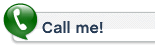Software Installation Help Guide
To download your software just click the link that was sent to you in the purchase email.
- Save the download to your computer. Save it somewhere where you will be able to find it like your desktop or download directory.
- Run the file to start the installation. Double click on the file to run the setup.
- Follow the on screen prompts to install.
- This software must be installed on your C drive.
- To use the software you must be connected to the internet.
After your software has been installed, Go to your start menu and find the program. It will be listed in the AccentModification Folder.
You will begin by registering your software.
Be sure to type in the registration code exactly as it was emailed to you. Sometimes its best to just copy the registration key from the email and paste it into the program.
The registration key looks like this 17245efc-l1c0-4ad2-925d-64a1a096c3
(this is a fake key, don’t try to use it 😉
After you have successfully registered the software, you must restart the program. The program will close and you must go to your start button on your computer, and click on the Accent Modification Now link and select the program to start.
You should be ok and able to use the software, if you have followed the above steps and still have an issue please contact us for further help.
Note: If you run into issues, you can try to uninstall the software and try again.
Sound Setup:
To setup sound, go to the Settings Video/Sound button from within the program.
Make sure your Playback device is set to your speakers, this will be either internal or external and depends on your circumstances and whether you have a headset or speakers.
Click on the recording tab at the top of the dialog box, Make sure your microphone is selected. If you have an external microphone or head set select the proper device.
If you double click on the device, you will have additional settings, check your levels and be sure they are not muted. Check your Microphone and Microphone boost levels. Be sure they are not at zero. Click on the advanced tab, make sure you check exclusive Mode, Allow applications to take exclusive control of this device.
If this fails then you will need to look in your control panel, Device manager to see if there are any issues with your devices. New and updated drivers or devices that are muted or turned off.[/vc_message][vc_row_inner][vc_column_inner][/vc_column_inner][/vc_row_inner][/vc_column][/vc_row]